Follow the steps below and ensure that you receive no
error messages. These steps are also very general to setting up privileges for
Application Roles in OBIEE 11g:
2. Expand the Business Intelligence Folder
3. Right click on the Business Intelligence folder and select Security > Application Policies
1. Open Enterprise Manager (EM)
2. Expand the Business Intelligence Folder
3. Right click on the Business Intelligence folder and select Security > Application Policies
4. Click on the row of the BIAdministrator role (or whatever other role your OBIEE WS Service Account, ex: weblogic, obiadmin, etc., is assigned) in order to select it and click on Edit (pencil icon) as shown below in screenshot.
5. In the Permissions table (bottom of page) click the green plus “Add” icon button.
6. It will open Permission dialog window
Ensure that: Permissions option is selected
Permission Class is oracle.security.jps.ResourcePermission
You need to add below permissions:
oracle.bi.server.impersonateUser
oracle.bi.server.queryUserPopulation
Enter oracle.bi.server.impersonateUser in the Resource Name field and
then click search for the resource as shown below.
7. Click on the row in the Search Results table for the Resource Name entry and click continue
8. Click the Select button to confirm the filled in form
9. Now the permission has been added to the BIAdministartor.
10. Follow the steps 6,7 and 8 to add oracle.bi.server.queryUserPopulation permission to the user.
11. Restart BI Services.
How to use.?
Use the below link :
http://hostname:9704/analytics/saw.dll?Logon&NQUser=Administrator&NQPassword=Administrator&Impersonate=usernametoimpersonate
where,
Hostname = Server name
Logon&NQUser = Rename Administrator as your Admin user. (Eg Weblogic)
NQPassword = Admin password
Impersonate = The user you wanted to log in as.





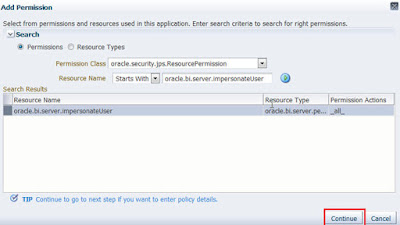




No comments:
Post a Comment